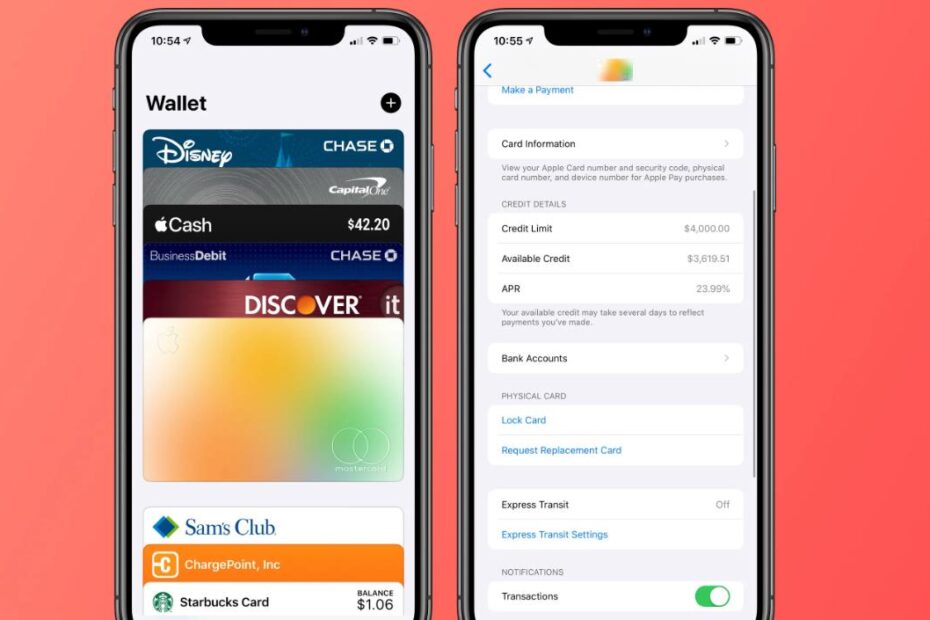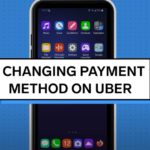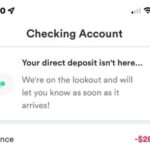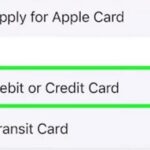In this article, I will explain How To Lock Apple Wallet? If you’re an Apple Card user, you might be wondering how to secure your card or regain access if it’s locked. This article aims to provide you with a comprehensive guide on how to lock and unlock your Apple Card, including the Titanium version, and manage participant spending on your account. Let’s dive in.
Key Takeaways
- Understanding the Importance of Locking Apple Wallet
- Guide to Locking Your Apple Wallet
- Additional Security Measures
- Common Mistakes to Avoid
How To Lock Apple Wallet?
If you’re looking to secure your Apple Wallet, the straightforward answer is that Apple Wallet itself cannot be individually locked. However, you can enhance the overall security of your iPhone, which in turn secures your Apple Wallet.
Step-By-Step Guide to Locking Your Apple Wallet
As mentioned earlier, you can’t lock Apple Wallet separately, but you can secure your entire iPhone. Here’s how:
- Go to Settings: Open the settings app on your iPhone.
- Security Settings: Navigate to Face ID & Passcode or Touch ID & Passcode.
- Enable Security: Follow the on-screen instructions to enable Face ID, Touch ID, or a strong passcode.
Additional Security Measures
You can also add extra layers of security, such as two-factor authentication and regular software updates, to keep your Apple Wallet secure.
Common Mistakes to Avoid
Avoid using easy-to-guess passcodes or disabling security features for convenience, as these habits can compromise your Apple Wallet’s security.
Lock Or Unlock Apple Card
Apple Card, like other credit cards, can be locked or unlocked for security reasons. However, the process is a bit different and more digital. You can lock or unlock your Apple Card via the Wallet app on your iPhone. Locking the card will disable it for any purchases until you unlock it.
How To Lock Your Titanium Apple Card?
To lock your Titanium Apple Card, follow these steps:
- Open the Wallet app on your iPhone.
- Tap on your Apple Card.
- Tap on the “More” button.
- Select “Lock Card” and follow the on-screen instructions.
How To Lock A Participant’s Titanium Apple Card?
If you have participants added to your Apple Card account, you can also lock their cards. The process is similar to locking your own card but requires you to select the participant’s card instead.
How To Pause A Participant’s Spending On Your Account?
Pausing a participant’s spending is another way to control their access to the Apple Card account. This can be done via the Wallet app, where you can navigate to the participant’s card and select the “Pause Spending” option.
How To Unlock Your Titanium Apple Card?
Unlocking your Titanium Apple Card is straightforward:
- Open the Wallet app.
- Tap on your Apple Card.
- Tap on the “More” button.
- Select “Unlock Card” and enter your Apple ID password when prompted.
How To Unlock A Participant’s Titanium Apple Card?
Unlocking a participant’s Titanium Apple Card involves the same steps as unlocking your own card. You’ll need to navigate to the participant’s card in the Wallet app and select “Unlock Card.”
How To Restore A Participant’s Spending Ability On Your Account?
If you’ve paused a participant’s spending, you can restore it by going to the Wallet app, selecting the participant’s card, and choosing the “Restore Spending” option.
Why Locking Apple Wallet Is Crucial?
Security is paramount in the digital age, and your Apple Wallet is a gateway to sensitive information and financial assets. Ensuring it’s locked and secure is not an option; it’s a necessity.
Understanding iPhone’s Security Measures
Before diving into the steps, it’s essential to understand the security measures provided by iPhone that also secure your Apple Wallet. These include Face ID, Touch ID, and passcodes.
Face ID
Face ID is one of the most secure ways to lock your iPhone and, by extension, your Apple Wallet. It uses advanced facial recognition technology to ensure that only you can access your information.
Touch ID
Touch ID uses your fingerprint as a unique identifier. Just like Face ID, it adds an extra layer of security to your phone and your Apple Wallet.
Passcodes
A traditional but effective method, using a strong passcode can also keep your Apple Wallet safe.
What To Do If You Lose Your iPhone?
If you lose your iPhone, immediately use the Find My iPhone feature to locate it and protect your information.
Deep Dive Into Securing Your Apple Wallet
Advanced Security Features
In addition to the basic security measures like Face ID, Touch ID, and passcodes, iPhones offer advanced features that can further secure your Apple Wallet.
Two-Factor Authentication (2FA)
Two-Factor Authentication adds an extra layer of security by requiring a second form of verification in addition to your password.
How To Enable 2FA?
- Go to Settings: Open the settings app on your iPhone.
- Apple ID: Tap on your Apple ID at the top.
- Password & Security: Navigate to this option.
- Enable 2FA: Follow the on-screen instructions to enable Two-Factor Authentication.
Regular Software Updates
Keeping your iPhone updated ensures that you have the latest security patches, which in turn keeps your Apple Wallet secure.
How To Update Your iPhone?
- Go to Settings: Open the settings app.
- General: Navigate to this option.
- Software Update: Tap on it and follow the on-screen instructions.
Conclusion
Securing your Apple Wallet is more than just a precaution; it’s a necessity. By leveraging iPhone’s built-in security features and staying updated with the latest security practices, you can ensure that your Apple Wallet is as secure as possible.
People Also Ask
Can Apple Wallet Be Hacked?
While no system can be 100% secure, Apple Wallet uses advanced security measures like end-to-end encryption to minimize risks.
What Happens If I Lose My iPhone?
You can use the Find My iPhone feature to locate your device and take additional actions like erasing your data remotely.
Yes, with Family Sharing, you can share Apple Wallet features like Apple Pay and Apple Cash.
How Do I Reset Apple Wallet?
You can reset Apple Wallet by going to Settings > Wallet & Apple Pay and selecting the Reset option.
Is Apple Wallet Safe for Online Transactions?
Yes, Apple Wallet is designed to be a secure platform for all kinds of transactions.

Muhammad Talha Naeem is a seasoned finance professional with a wealth of practical experience in various niches of the financial world. With a career spanning over a decade, Talha has consistently demonstrated his expertise in navigating the complexities of finance, making him a trusted and reliable figure in the industry.